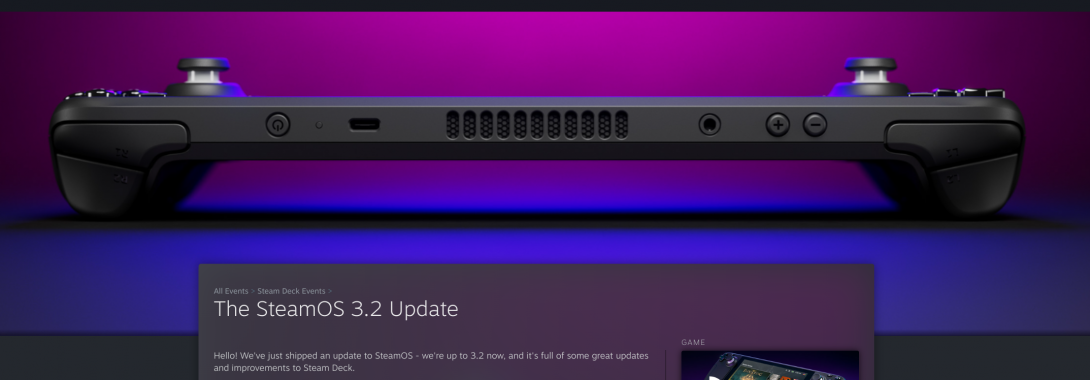How I Survived on SteamOS Upgrade
SteamOS is immutable Linux system witch will reset all packages in directory /usr during upgrade. Packages I needs is for web development and couldn't found in flatpak. For example, I need git command on every project I work. This package will being remove on every SteamOS upgrade. Then I wrote this to record how I survive on this ****.
Before doing anything, you should check below:
- Check official FAQ, it helpful
- Prepre a USB disk for recovery. Follow steps here
- Search flatpak in "Discover" before doing anything on system. Can also search from web here
Got to do after every SteamOS upgrade
Initialize Pacman / Refresh Keys
- Disable read-only steam OS
sudo steamos-readonly disable
- Update PGP Keys
sudo pacman-key --init
sudo pacman-key --populate archlinux
echo "keyserver hkps://keyserver.ubuntu.com" | sudo tee /etc/pacman.d/gnupg/gpg.conf
Note: I'm not sure if we need keyserver from ubuntu.
- Upgrade System Keys
sudo pacman -Syy
sudo pacman -Sy archlinux-keyring
sudo pacman-key --refresh-keys
Install Packages From Pacman
pacman will detect installed files (in etc) which the package may removed during SteamOS upgrade. You can install packages to see if any files needs to remove.
For my instance, this files needs to disappear before pacman install.
sudo mv /etc/libccid_Info.plist /etc/libccid_Info.plist.bak
sudo mv /etc/bind.keys /etc/bind.keys.bak
Install packages:
sudo pacman -S \
yubikey-manager \
git \
python-pip \
libfido2 \
nginx \
nginx-mod-auth-pam \
nginx-mod-echo \
nginx-mod-geoip2 \
nginx-mod-modsecurity \
ttf-fira-code \
qt5-virtualkeyboard \
bind-tools \
gnome-keyring \
libsecret \
libgnome-keyring
# install fonts
sudo pacman -S \
ttf-fira-code
Setup Systemctl Services
# yubikey (smart card service)
sudo systemctl enable pcscd.service
sudo systemctl start pcscd.service
# nginx
sudo systemctl start nginx
sudo systemctl enable nginx
Traditional Chinese IME
Install (New) Chewing input method for KDE ibus:
sudo pacman -S ibus-chewing
Others
Libinput-gestures
Magic touchpad gesture driver for linux. Check here for details.
git clone https://github.com/bulletmark/libinput-gestures.git
cd libinput-gestures
sudo ./libinput-gestures-setup install
Re-Enable readonly on SteamOS
sudo steamos-readonly enable
Survived on SteamOS Update
Below is the things that automatically survived on SteamOS upgrade. I don't need to install again after upgrade.
Rootless Docker
You should check official document here first: https://docs.docker.com/engine/security/rootless/
Change permission(list the document said)
sudo bash -c "echo 'deck:165536:65536' > /etc/subuid"
sudo bash -c "echo 'deck:100000:65536' > /etc/subgid"
curl -fsSL https://get.docker.com/rootless | sh
echo "export PATH=/home/deck/bin:$PATH" >> ~/.bashrc
echo "export DOCKER_HOST=unix:///run/user/1000/docker.sock" >> ~/.bashrc
systemctl --user start docker
Install:
curl -fsSL https://get.docker.com/rootless | sh
Test docker:
docker run --rm debian cat /etc/debian_version
Language / locaalization config
KDE Plasma
vim ~/.config/plasma-localerc
[Formats]
LANG=zh_TW.UTF-8
[Translations]
LANGUAGE=zh_TW
Flatpak
This will effect the flatpak install language
flatpak config --set languages 'zh;en'
Trouble shootings
1. GLIBC_2.3x not found
DO NOT UPGRADE GLIBC. If upgrade GLIBC, may break proton and game may not launch. eg. https://github.com/ValveSoftware/Proton/issues/6051
Solutions:
- Use homebrew version instead
- Downgrade package manually, reference https://brokkr.net/2022/06/02/the-quick-and-dirty-way-to-get-tmux-on-your-steam-deck/
Using Homebrew Linux
check https://brew.sh/
Installation
The installation process may take an hour during very large git repository.
/bin/bash -c "$(curl -fsSL https://raw.githubusercontent.com/Homebrew/install/HEAD/install.sh)"
Updatee
brew update
Homebrew fomula - PHP
Installation
brew install php
Upgrade
brew upgrade php
Testing php cli
php --version
2. PGP keys is unknown trust when using pacman
When using pacman install packages, may have this error:
error: some-package: signature from "Some Person [email protected]" is unknown trust
SteamOS use it's own mirror for pacman. You can check /etc/pacman.d/mirrorlist for details. The problem is SteamOS not update frequently. PGP keys may expire before new SteamOS release.
Solutions:
- Use "Init pacman / refresh keys" steps above may solve this issue.
- Add newest mirror into pacman.
Add mirror to pacman
Search your list here https://archlinux.org/mirrorlist/
Use following command to add mirror to your own list.
echo "Server = https://your_own_mirrow/arch/\$repo/os/\$arch" | sudo tee /etc/pacman.d/non-steam-mirror
After that, editing main pacman.conf in etc, add your mirror file to list you want
vim /etc/pacman.conf
[community]
Include = /etc/pacman.d/non-steam-mirror
Include = /etc/pacman.d/mirrorlist
Notice The mirror may install latest version from community and break the dependency. You may want to remove list after refresh keys.
For example, install git from latest community version using pacman will have issue GLIBC_2.32 not found in SteamOS 3.3.2.
Refresh keys.
sudo pacman -Syy
sudo pacman -Sy archlinux-keyring
sudo pacman-key --refresh-keys
Remove non-steam-mirror in pacman.conf
vim /etc/pacman.conf
[community]
#Include = /etc/pacman.d/non-steam-mirror
Include = /etc/pacman.d/mirrorlist
3. Cannot Launch Virtualbox
Still struggle on this. :(
4. Install custom AUR
I thought I can't because here said:
- /usr/include is simply missing on steam deck. meaning building programs on deck
Then I found here:
sudo pacman -S glibc
sudo pacman -S lib32-glibc
sudo pacman -S linux-headers
sudo pacman -S linux-api-headers
Install fakeroot ... etc
sudo pacman -S --needed base-devel
make something / makepkg something
oooooo:31:10: fatal error: stdio.h: No such file or directory
3. Bluetooth Microphone not Work
Due to steam disable HSP/HFP codec profile by default, you have to enable this profile manually.
Follow document here, you should be able select HSP on Bluetooth drop-down profile config.
Notice that, you don't have any interface to change bluetooth profile on Steam Deck gaming mode UI. You can only change this in decktop mode. Using microphone on bluetooth headset device will have lower quality audio output. You may want to change to A2DP by default.